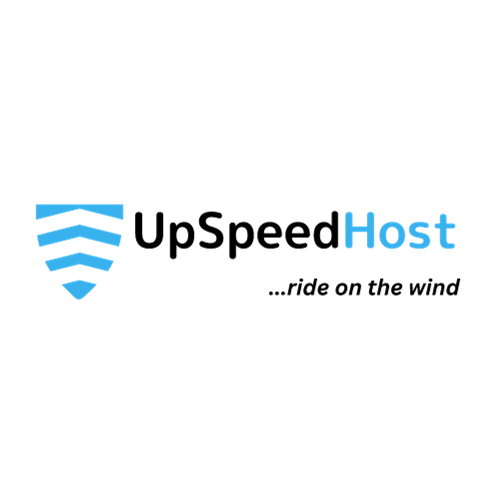WordPress is the most popular content management system (CMS) in the world, powering over 40% of all websites. While it is a powerful and versatile platform, it is also a target for hackers. WordPress security is therefore essential for any website owner.
This article will provide you with a comprehensive guide on how to improve your WordPress security. We will cover a wide range of topics, including:
- Keeping your WordPress installation up to date
- Using strong passwords and two-factor authentication
- Choosing secure themes and plugins
- Hardening your WordPress configuration
- Monitoring your WordPress site for security threats
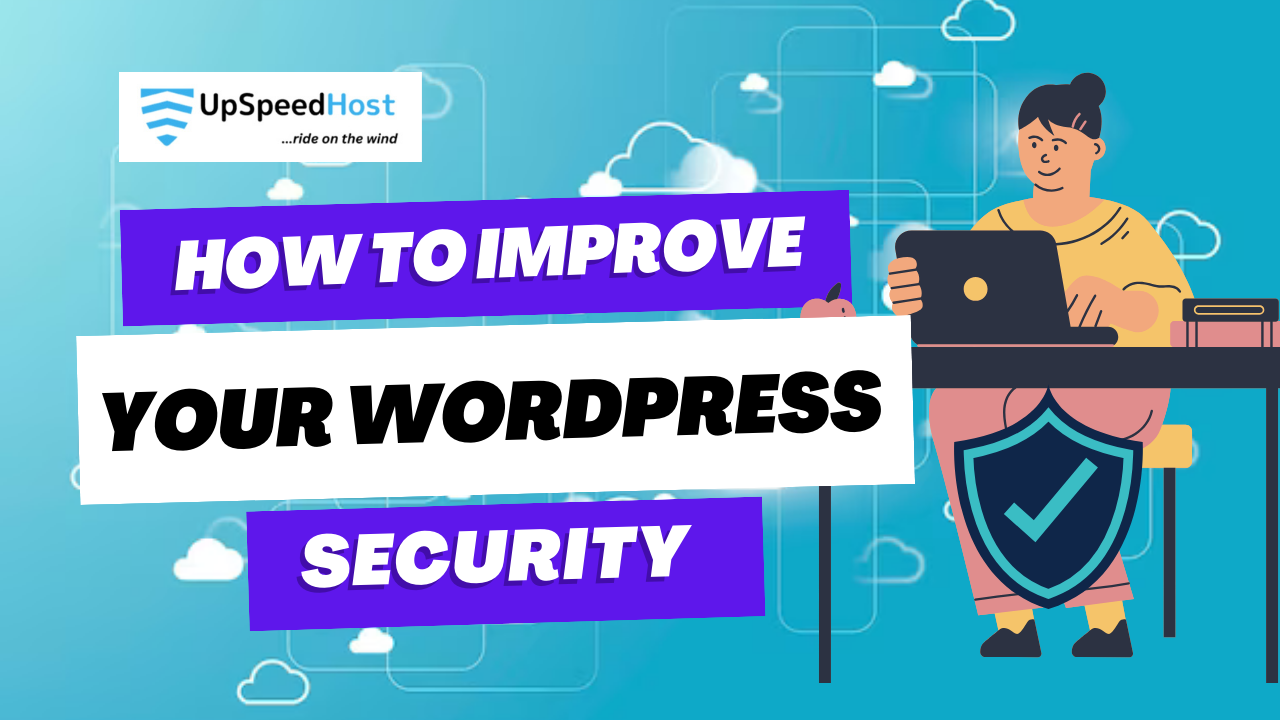
Keeping Your WordPress Installation Up to Date
One of the most important things you can do to improve your WordPress security is to keep your installation up to date. WordPress releases regular security updates that patch known vulnerabilities. If you are not running the latest version of WordPress, your site is at risk of being hacked.
To update WordPress, simply log in to your WordPress dashboard and go to Dashboard > Updates. If there is a new version of WordPress available, you will see a notification. Click on the Update Now button to start the update process.
Using Strong Passwords and Two-Factor Authentication
Another important security measure is to use strong passwords and two-factor authentication (2FA) for your WordPress login. Strong passwords are at least 12 characters long and include a mix of upper and lowercase letters, numbers, and symbols. 2FA adds an extra layer of security to your login by requiring you to enter a code from your phone in addition to your password.
To enable 2FA for your WordPress login, you can use a plugin such as Google Authenticator or Authy. Once you have installed and activated a 2FA plugin, follow the instructions to set up 2FA for your WordPress account.
Choosing Secure Themes and Plugins
WordPress themes and plugins can add functionality and customization to your website. However, it is important to choose secure themes and plugins from trusted developers. Malicious themes and plugins can contain malware that can infect your website and give hackers access to your data.
To choose secure themes and plugins, only install themes and plugins from the official WordPress repository or from trusted developers. You should also read reviews of themes and plugins before installing them.
Hardening Your WordPress Configuration
There are a number of things you can do to harden your WordPress configuration and make it more secure. These include:
- Changing the WordPress database prefix
- Disabling file editing from the WordPress dashboard
- Disabling directory indexing
- Limiting failed login attempts
- Blocking XML-RPC access
You can use a WordPress security plugin to help you harden your WordPress configuration. These plugins typically offer a variety of security features that you can enable to make your site more secure.
Monitoring Your WordPress Site for Security Threats
It is important to monitor your WordPress site for security threats on a regular basis. This will help you to identify and respond to security threats quickly.
There are a number of ways to monitor your WordPress site for security threats. You can use a WordPress security plugin, hire a security professional, or monitor your site yourself.
If you are monitoring your site yourself, you should look for the following signs of a security breach:
- Unexpected changes to your site’s files or content
- Unusual spikes in traffic
- Strange errors on your site
- Unexpected emails or notifications from your WordPress site
If you see any of these signs, you should investigate immediately.
Additional Tips for Improving WordPress Security
In addition to the tips above, there are a number of other things you can do to improve your WordPress security:
- Use a web application firewall (WAF)
- Keep your web hosting software up to date
- Create regular backups of your website
- Use a security scanner to scan your site for malware and vulnerabilities
- Educate yourself about WordPress security best practices
Final Thought
By following the tips in this article, you can significantly improve your WordPress security. However, it is important to remember that no security system is perfect. You should always be vigilant and monitor your site for security threats on a regular basis.
I hope this article has been helpful in providing you with information on how to improve your WordPress security. Please remember that no security system is perfect, but by following the tips in this article, you can significantly reduce the risk of your website being hacked.
If you have any questions or concerns about WordPress security, please do not hesitate to contact me. I am always happy to help.