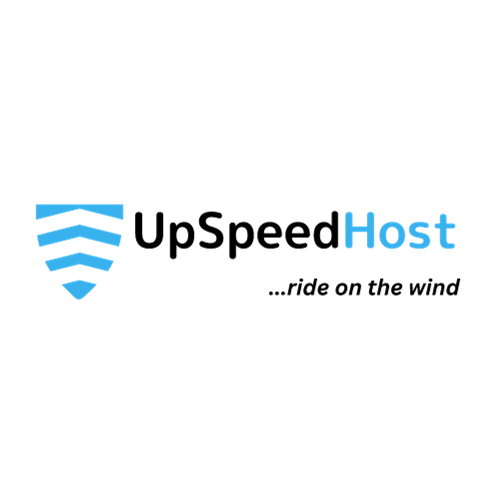Google Workspace gives your business email a facelift by letting you use Google’s advanced email and office suite of applications. All the power of Gmail comes to your custom email address.
However, all of this comes at a higher premium. Instead of a free Gmail account, you will pay at least $6/month per user (email account).
- Go to the Google Cloud website
- Click Get Started
- Fill in your business name and number of users
- Click Next
- Fill in contact information
- Click Next
- Fill in the primary domain for your hosting account (or whichever website you are setting up for business email)
- Fill in username (email) and a new password for your Google Workspace login, and click Next
- Fill in credit card information when prompted
Adding MX Records
Google will walk you through the steps of setting up your account from this point. As prompted, you will do the following:
- Log into your cPanel
- Add a “Meta” tag to your site (optional)
- Add the MX Records Google provides
You must allow a few hours (at least 24) for the new DNS settings to propagate before all of your email is sent to your new Google Workspace account. You will still receive email in either or your current email client or at Google Workspace until the full propagation period is complete.
Logging Into Your new Google Workspace Account
While you’re waiting for domain propagation to complete, you can log into your Google Workspace account and start settings things up:
- Set up a signature
- Attach a profile picture
- Tell your contacts about your new email (if it is new)
You can also begin using your Google Drive, YouTube or any other Google application you’re interested in.