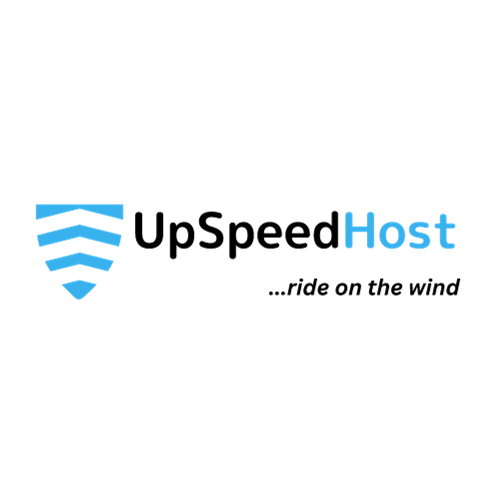Your WordPress site is redirecting too many times? Don’t worry, it’s a common problem with easy fixes.
In this article, we’ll show you how to fix the “WP site redirecting too many times” error in WordPress. We’ll cover all the possible causes of the problem and provide step-by-step instructions on how to solve it.
Whether you’re a beginner or a seasoned WordPress user, this article will help you get your site back up and running quickly and easily.
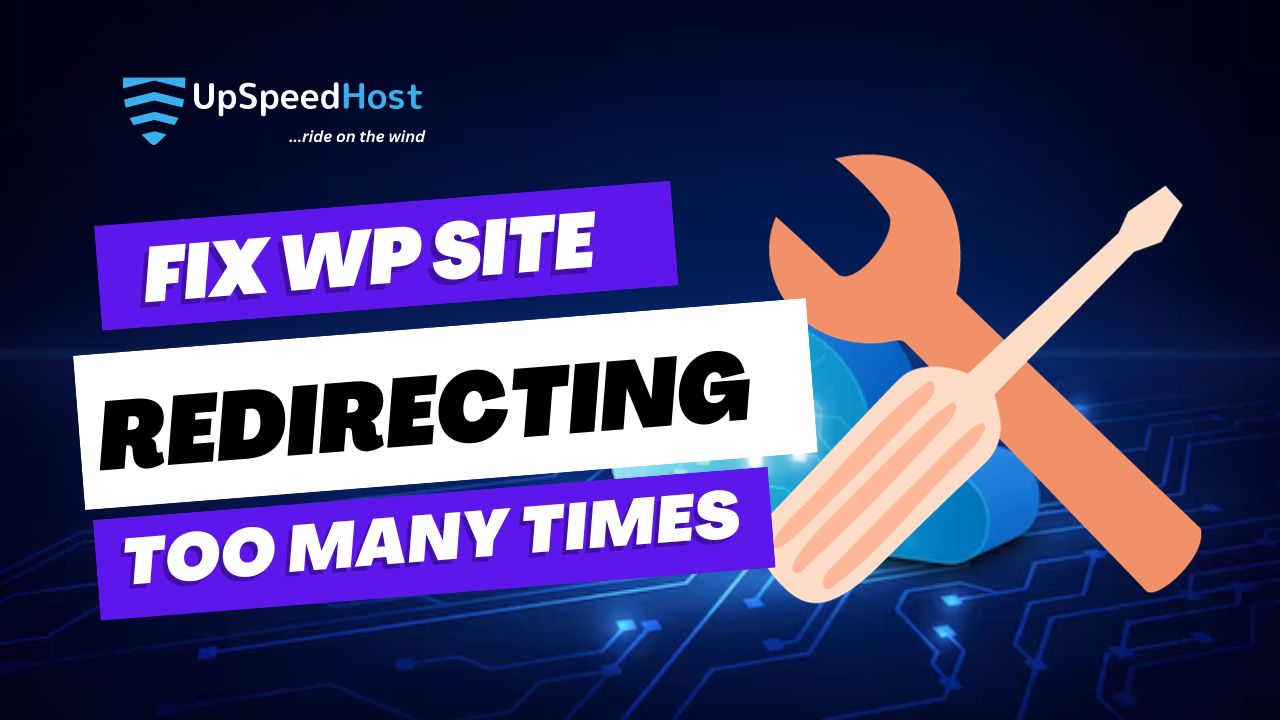
What is “WP site redirecting too many times” error?
The “WP site redirecting too many times” error is a common WordPress problem that occurs when your website redirects visitors to a different page more than a certain number of times. This can cause your website to become inaccessible and display an error message.
The error message can vary depending on your browser, but it will typically say something like “ERR_TOO_MANY_REDIRECTS” or “This page is not working.”
Why I am Getting Error Too Many Redirects in WordPress?
The “too many redirects” error in WordPress is caused by a redirect loop. This happens when a WordPress website tries to redirect itself to another URL, but that URL then redirects it back to the original website. This can create an endless loop, which causes the browser to throw the error.
There are a few common causes of redirect loops in WordPress:
- Plugin conflicts: Two or more plugins may be interfering with each other and causing a redirect loop.
- Incorrect WordPress settings: Your WordPress settings may be configured incorrectly, causing your website to redirect to the wrong page.
- Server-level redirects: Your hosting provider may have configured a redirect at the server level.
- Corrupted .htaccess file: The .htaccess file is a configuration file that controls how your website functions. If the .htaccess file is corrupted, it can cause your website to redirect to the wrong page.
- Browser cache: Your browser cache may be storing outdated information about your website, causing it to redirect to the wrong page.
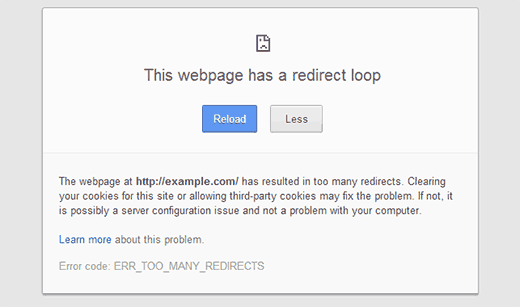
How to solve the “WP site redirecting too many times” error
If you’re getting the “WP site redirecting too many times” error, you can try the following troubleshooting steps:
Disable all plugins
Plugin conflicts are one of the most common causes of the “WP site redirecting too many times” error. If you have a lot of plugins installed on your WordPress site, it’s possible that two or more plugins are conflicting with each other and causing a redirect loop.
To troubleshoot plugin conflicts, you can try disabling all of your plugins and then enabling them one by one until you find the plugin that’s causing the error.
To disable all of your WordPress plugins, go to Plugins > Installed Plugins in your WordPress admin dashboard. Then, click on the Deactivate button next to each plugin.
Incorrect WordPress settings
Incorrect WordPress settings can also cause the “WP site redirecting too many times” error. For example, if your WordPress site URL is set incorrectly, your website will redirect to the wrong page.
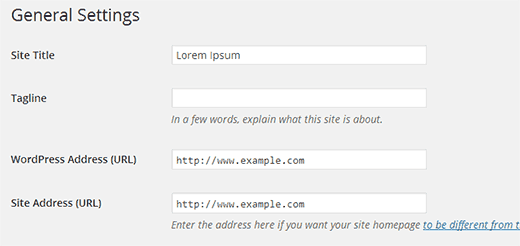
If your WordPress site URL is configured to be https://example.com/, but you have a plugin that’s trying to redirect visitors to https://www.example.com/, this could cause a redirect loop.
To check your WordPress site URL, go to Settings > General in your WordPress admin dashboard. Make sure that the WordPress Address (URL) and Site Address (URL) fields are set correctly.
Once you’ve disabled all of your plugins, check your WordPress settings to make sure that they’re configured correctly. Specifically, you’ll want to check your WordPress site URL and make sure that it’s set correctly.
Server-level redirects
If you’ve checked your plugins and WordPress settings and you’re still getting the “WP site redirecting too many times” error, it’s possible that your hosting provider has configured a redirect at the server level.
To contact your hosting provider, you can usually find their contact information in the footer of your website or by searching for their website online.
Clear your browser cache and cookies
Your browser cache may be storing outdated information about your website, causing it to redirect to the wrong page. The first step to fixing the “WP site redirecting too many times” error is to clear your browser cache and cookies. This will help to ensure that you’re getting the latest version of your website.
To clear your browser cache, follow these steps:
- Open your web browser.
- Click on the Settings or Tools menu.
- Select Clear browsing data or Delete cookies and other site data.
- Select the Cached images and files option and click on the Clear data button.
Corrupted .htaccess file
The .htaccess file is a configuration file that controls how your website functions. If the .htaccess file is corrupted, it can cause your website to redirect to the wrong page.
If you’ve checked your plugins, WordPress settings, and browser cache and you’re still getting the error, try resetting your .htaccess file. This will help to ensure that your website is configured correctly.
- To do this, open your .htaccess file in a text editor and replace the contents with the following code:
# BEGIN WordPress
<IfModule mod_rewrite.c>
RewriteEngine On
RewriteBase /
RewriteRule ^index\.php$ - [L]
RewriteCond %{REQUEST_FILENAME} !-f
RewriteCond %{REQUEST_FILENAME} !-d
RewriteRule . /index.php [L]
</IfModule>
# END WordPressContact your hosting provider
If you’ve tried all of the steps above and you’re still getting the error, contact your hosting provider. They may be able to help you to identify and resolve the problem. As one of our cherished customers, Upspeedhosting is ready to help you resolve this issues free of charge. Check out our WordPress hosting prices.
What if I’ve tried all the steps above and my site is still redirecting too many times?
If you’ve tried all of the steps above and your site is still redirecting too many times, it’s possible that there’s a deeper problem with your WordPress installation. In this case, you may need to contact a WordPress developer for help.
The “WP site redirecting too many times” error can be a frustrating problem, but it’s usually easy to fix. By following the steps in this article, you should be able to get your website back up and running quickly and easily.
If you liked this article, then please subscribe to our YouTube Channel for more WordPress video tutorials. You can also find us on Facebook.