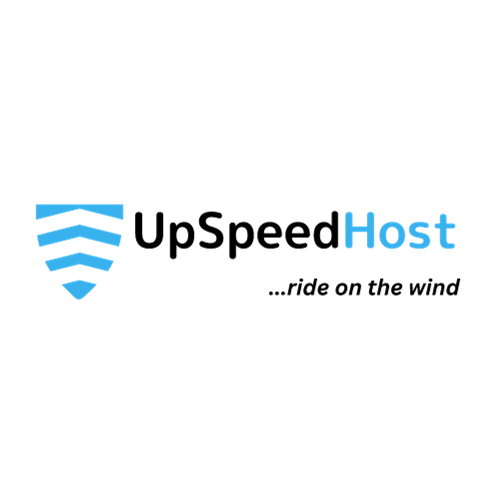WordPress staging plugins are widely used in conjunction with backup plugins. But what exactly are they, and do you actually need them? If you’re looking to update your website, revamp its appearance, or embark on a brand-new site development project, creating a staging site is an excellent starting point.
One of the riskiest actions you can take when updating your website is making changes without first ensuring their compatibility.
A staging environment serves as an exact replica of your live site. It allows you to implement changes in a separate setting, ensuring your public website and content remain unaffected. This safeguards your site in case a plugin update malfunctions or a critical WordPress error occurs. You can troubleshoot these issues with peace of mind, knowing that your visitors remain shielded from these disruptions.
Making edits directly on your live website exposes your visitors to ongoing changes, potentially raising concerns about your site’s reliability. With a staging site, you can craft the desired changes, test their functionality thoroughly, and then smoothly integrate them into your actual website.
If you’re looking for a fast, all-in-one WordPress experience, you must check out the new WordPress Hosting plans.

What is a Staging Website?
Before we begin, let’s discuss the concept of staging websites. A staging website is a precise replica of your existing website that is not accessible to the public. This enables you to make modifications to your website without affecting the live version.
You can freely experiment with new designs, layouts, themes, and plugins without worrying about disrupting your existing site. Once you’re satisfied with the appearance and functionality, you can seamlessly update your website to the new version.
How to Choose a WordPress Staging Plugin
While many web hosting providers offer built-in staging environments, utilizing a WordPress staging plugin is another viable option for creating a test site.
When selecting a staging plugin, ensure it is compatible with your WordPress version by checking the plugin’s update history. For sites running outdated WordPress or PHP versions, consider creating a subdomain staging environment to avoid compatibility conflicts.
User satisfaction and usability are crucial factors in plugin selection. Opt for a user-friendly plugin with reliable support. Refer to WordPress.org for active installation numbers and user reviews to narrow down your options.
Finally, research the plugin’s security track record. Verify that it has not experienced more than one security vulnerability in the past year and that any vulnerabilities were promptly addressed by the developer.
The Best WordPress Staging Plugins
1. Total Upkeep
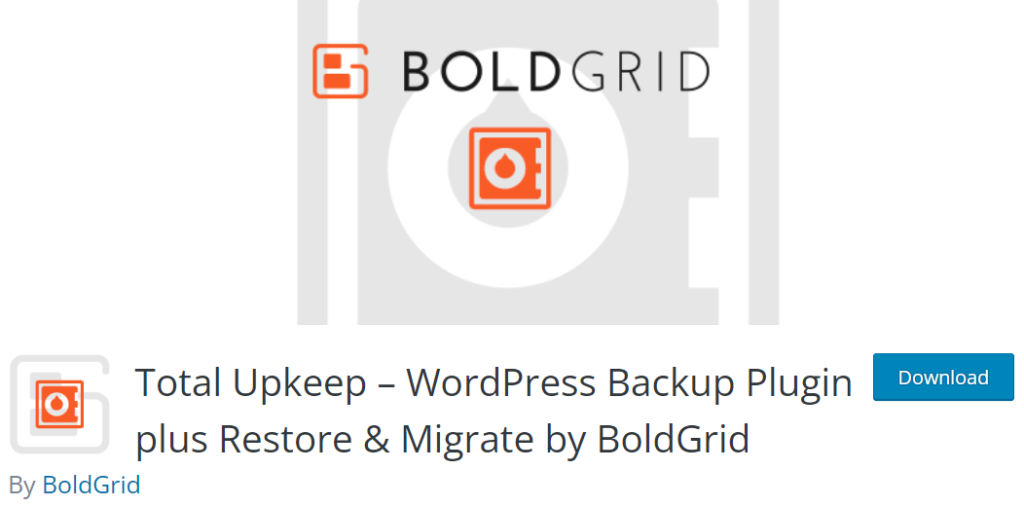
Total Upkeep is a powerful all-in-one manager for your WordPress site. TotalUpkeep is a plugin by BoldGrid which allows you to create backups of your website. These backups can then be used for manually creating a staging site. The plugin will need to be installed on your staging domain to restore the backup from the dashboard; however, you will have an identical copy of your main site after installation and restoration.
If you already have a WordPress installation ready on the new staging destination, and depending on the size of your site, the cloning of your site only takes a matter of minutes.
Why choose this plugin?
- Over 100k active installations in WordPress
- Tested up to WordPress version 6.0.2
- One-click Staging installation
- 4.7 out of 5 stars rating per WordPress.org
2. UpdraftPlus
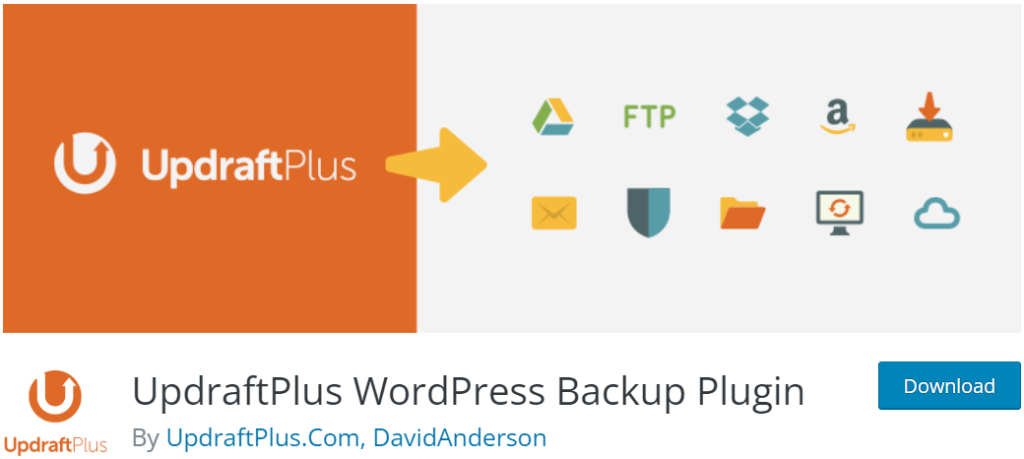
UpdraftPlus is a plugin that also mainly serves as a backup solution. It allows you to create a staging site on their servers, purchase of UpdraftTokens is needed for this option. However, these tokens are cheaper than UpdraftPlus Premium, giving you the choice to buy them on a subscription or one-time basis.
The backup features allow you to create a backup and restore on a new WordPress installation (a manual clone), though you can purchase their UpdraftMigrator, which allows you the ability to migrate or clone your site within your server rather than UpdraftPlus.
Why choose this plugin?
- Over 3M active installations in WordPress
- Tested up to WordPress version 6.0.2
- One-click Staging installation
- 4.8 out of 5 stars rating per WordPress.org
3. WP Staging
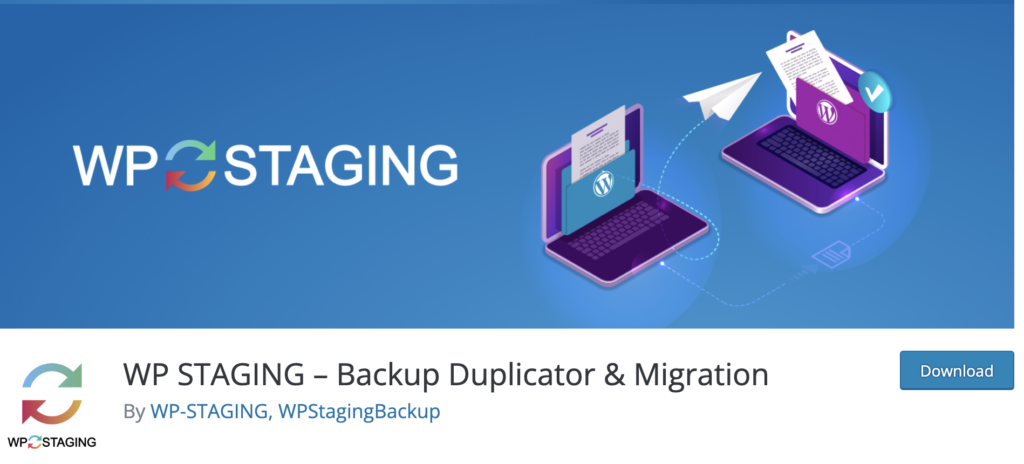
WP Staging is one of the most popular WordPress staging plugins. It clones your site within seconds (although this might vary depending on the size of your website and types of files), and once done, it will let you login into your staging copy. The main difference between the staging and parent sites is a bright orange settings bar at the top of your dashboard rather than the classic gray one.
WP Staging has a Pro License, which can be purchased for extra capabilities, such as a one-click push to live from staging, backup, and restoration services.
Why choose this plugin?
- Over 60k active installations in WordPress
- Tested up to WordPress version 6.3
- One-click Staging installation (and removal)
- 4.9 out of 5 stars rating per WordPress.org
- Backup capabilities (Pro Version)
4. WPVivid
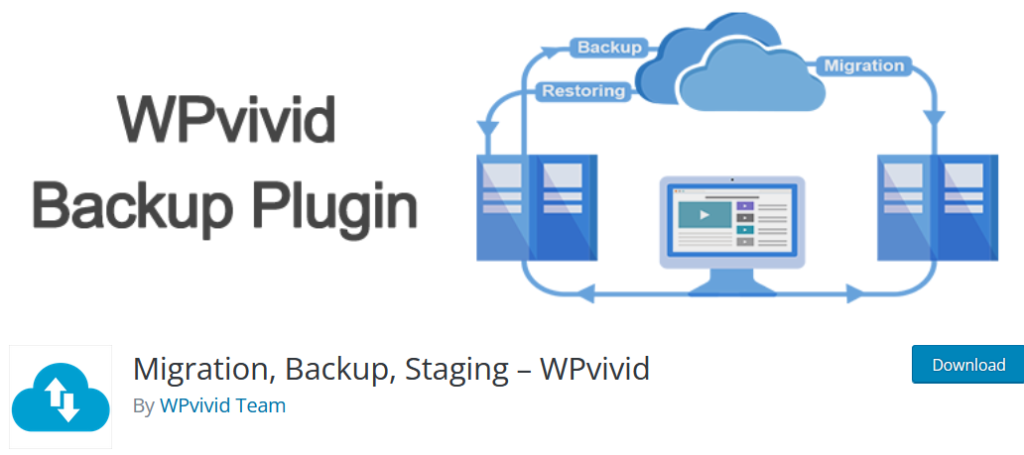
WPVivid Backup Plugin does more than just backups. It has premium features, but most of the plugin’s core aspects are free. The interface is easy to read and has the needed settings to set up a testing site of your domain under a different subfolder with other features such as creating a new database user and prefix for sharing the same database as your installation has or using a completely new database on your server.
WPvivid also has the choice to set up your staging under a subdomain (i.e. staging.yourdomain.com) from within your current WordPress dashboard, making the process easier than manually cloning your website.
Why choose this plugin?
- Over 100k active installations in WordPress
- Tested up to WordPress version 5.9.3
- One-click Staging installation
- 4.9 out of 5 stars rating per WordPress.org
5. All-in-One WP Migration
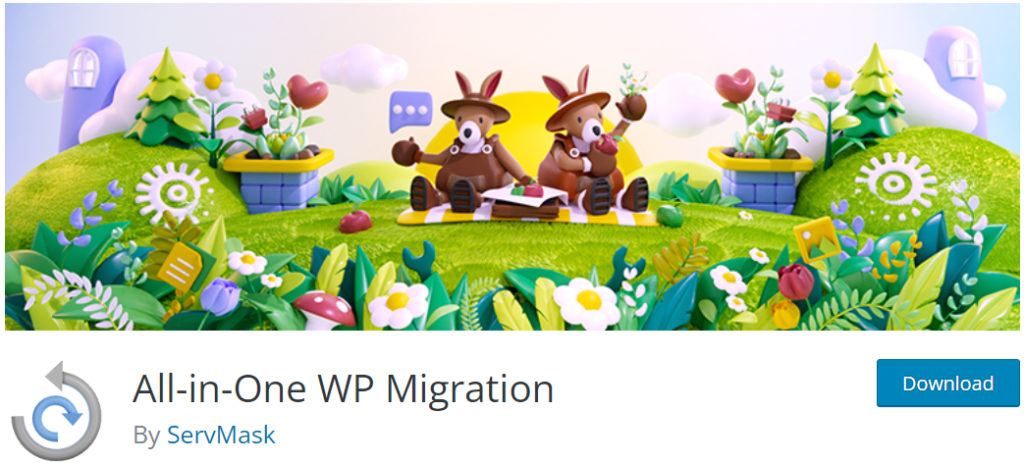
All-in-One WP Migration is mainly a plugin used for migrating sites between servers; however, it can be used as a staging plugin by downloading a backup created with their plugin and restoring it on a new directory, such as a subdomain or an addon domain, where WordPress is already installed. The plugin allows you to send backups to other servers or download them directly from your WordPress Dashboard.
Certain aspects of the plugin require extensions from ServMask, these include using services such as Google Drive, Dropbox, etc, to store backups. However, you can still download the files locally and restore them with the plugin on a different installation for a manual staging clone.
Why choose this plugin?
- Over 5M active installations in WordPress
- Tested up to WordPress version 6.0.2
- Migration for Manual Staging
- 4.6 out of 5 stars rating per WordPress.org
Final Thoughts
Using a WordPress Staging Plugin before making changes to your live site is a great way to try out new plugins and themes on your website without running the risk of anything going wrong. Since backup plugins are frequently used in conjunction with staging plugins, we advise selecting a reputable backup plugin tailored to your website’s specific requirements.